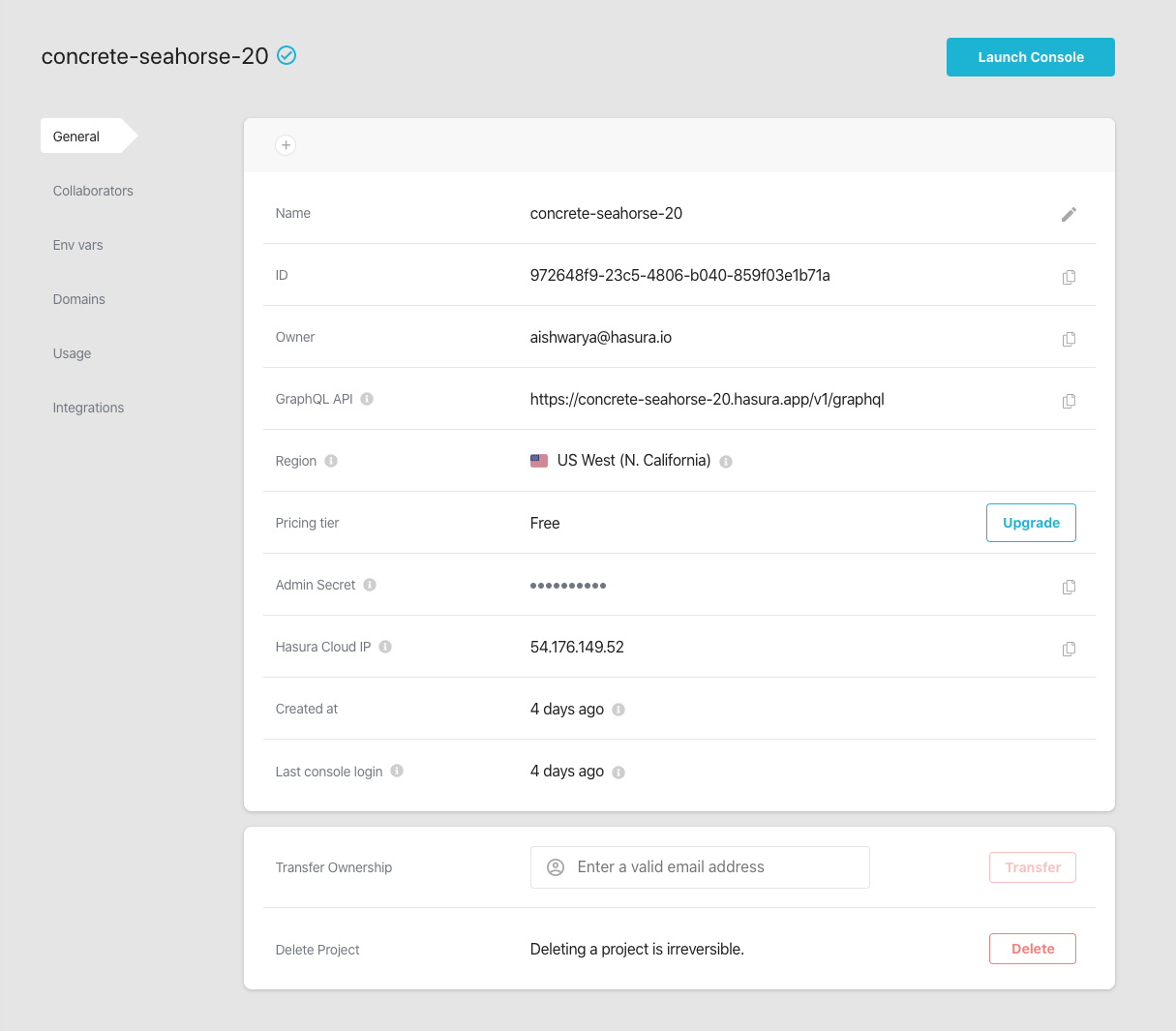Project Details¶
Table of contents
Name¶
Every project has a unique name. This name is also a part of the default domain of your project. For example, if your project name is neat-alien-78, the project assumes the default domain neat-alien-78.hasura.app.
If you are the project owner, you can rename the project by clicking the edit icon in the Name field.

Once you type a name, hit Save.

If you have added custom domain(s) to your project, you must update the DNS settings of your custom domain(s) as per the project name change.
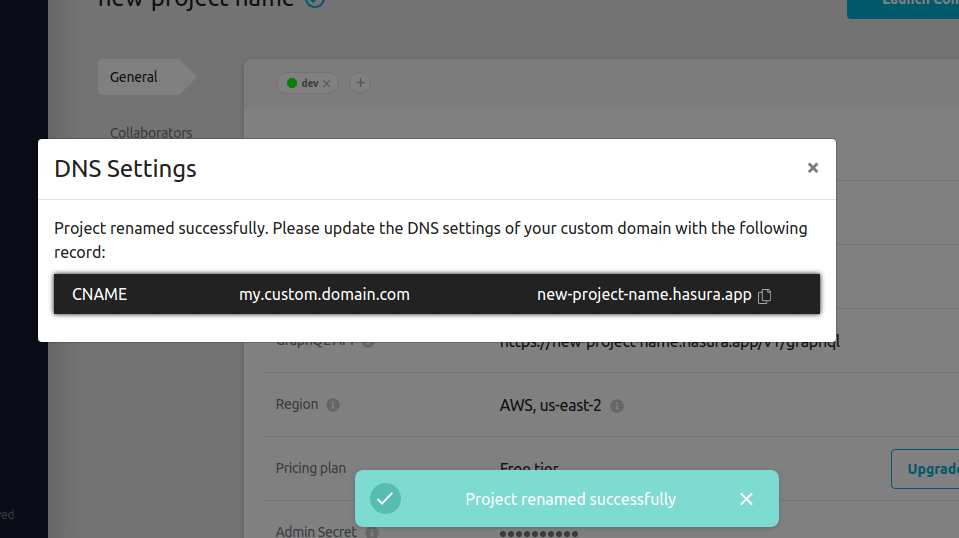
Note
After renaming, your project might undergo a short downtime due to the DNS resolution as per the new project name.
Region¶
The region field shows the project’s region of deployment. The default region of deployment is AWS, us-east-2 (Ohio). You can change the region by clicking the edit icon next to it.
Read more about switching deployment regions here.
Pricing Plan¶
This field shows the plan that the project is on. Read about switching pricing plans here.
Hasura Cloud IP¶
This is the NAT gateway IP of Hasura Cloud. If your database is not exposed to the internet, you can allow connections from this IP address so that Hasura Cloud can connect to your database.
Labels¶
You can create and assign one or more labels to your projects (dev, staging, production etc). Click on the + button in the project labels pane to assign (or create and assign) a label.
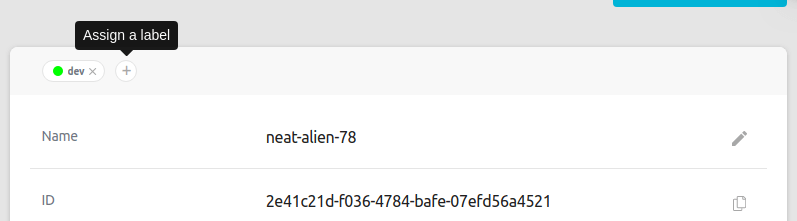
As of now, you can create labels, assign them to projects and remove them from projects. A user can use only the labels that they have created and they can assign labels only to the projects that they own.
Project collaborators can only view the labels assigned to the project by the project owners.
Support for editing labels and permanently deleting them is coming soon.