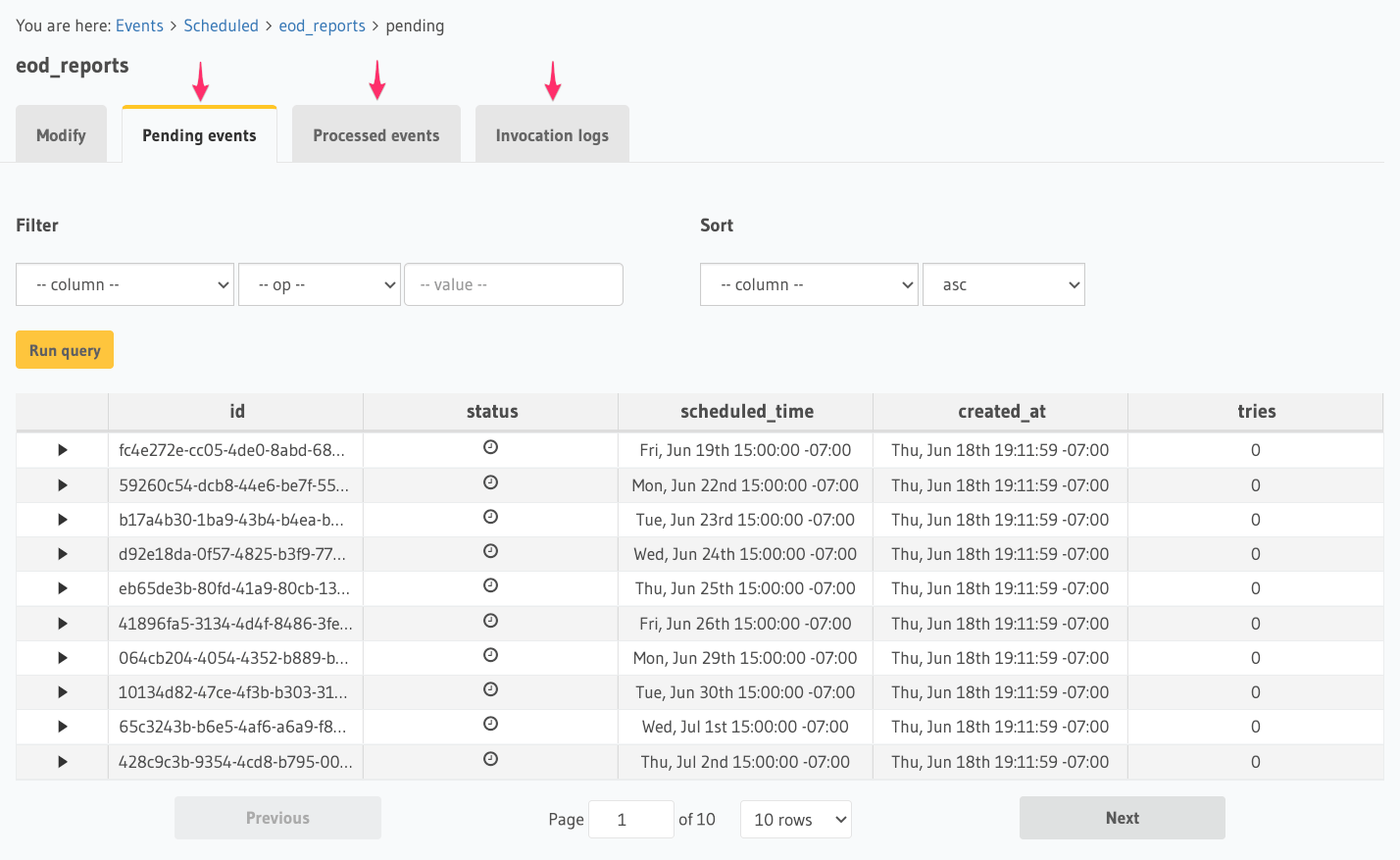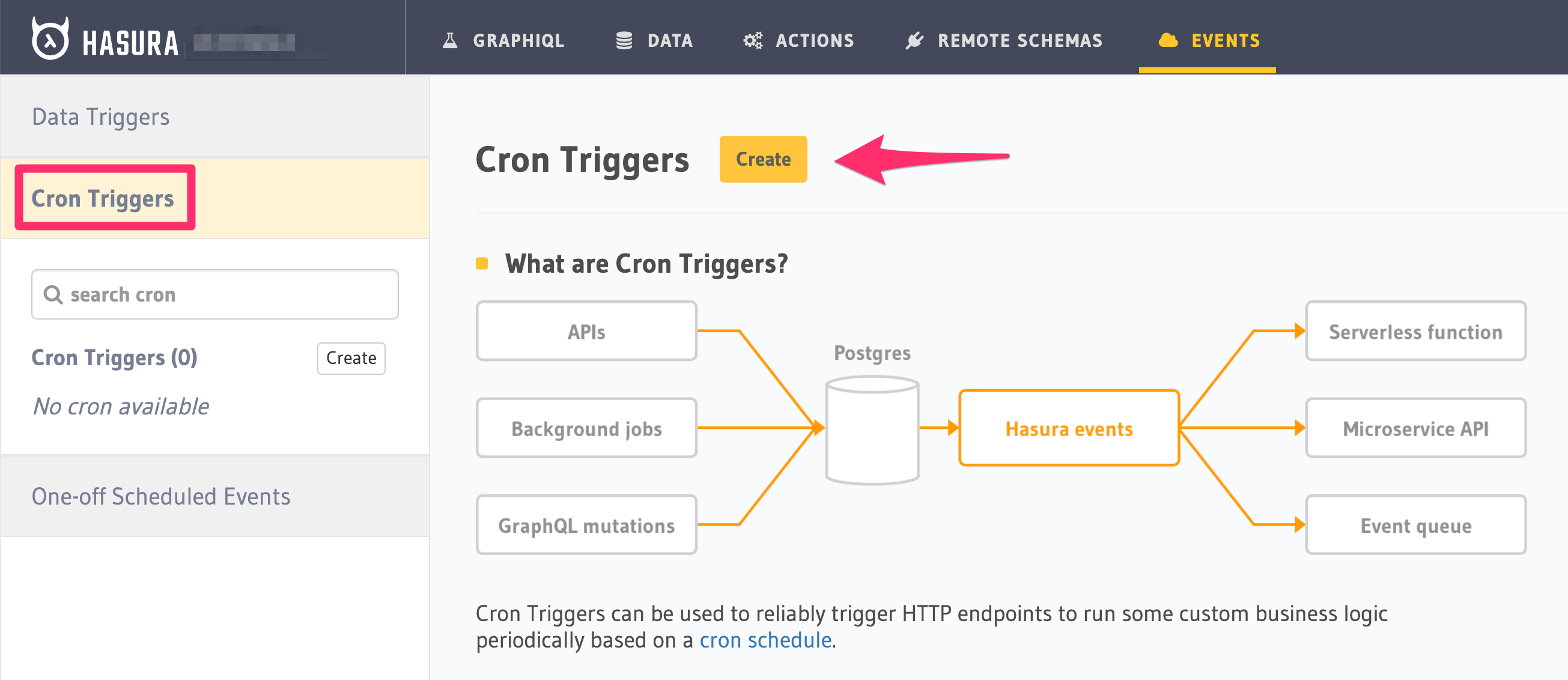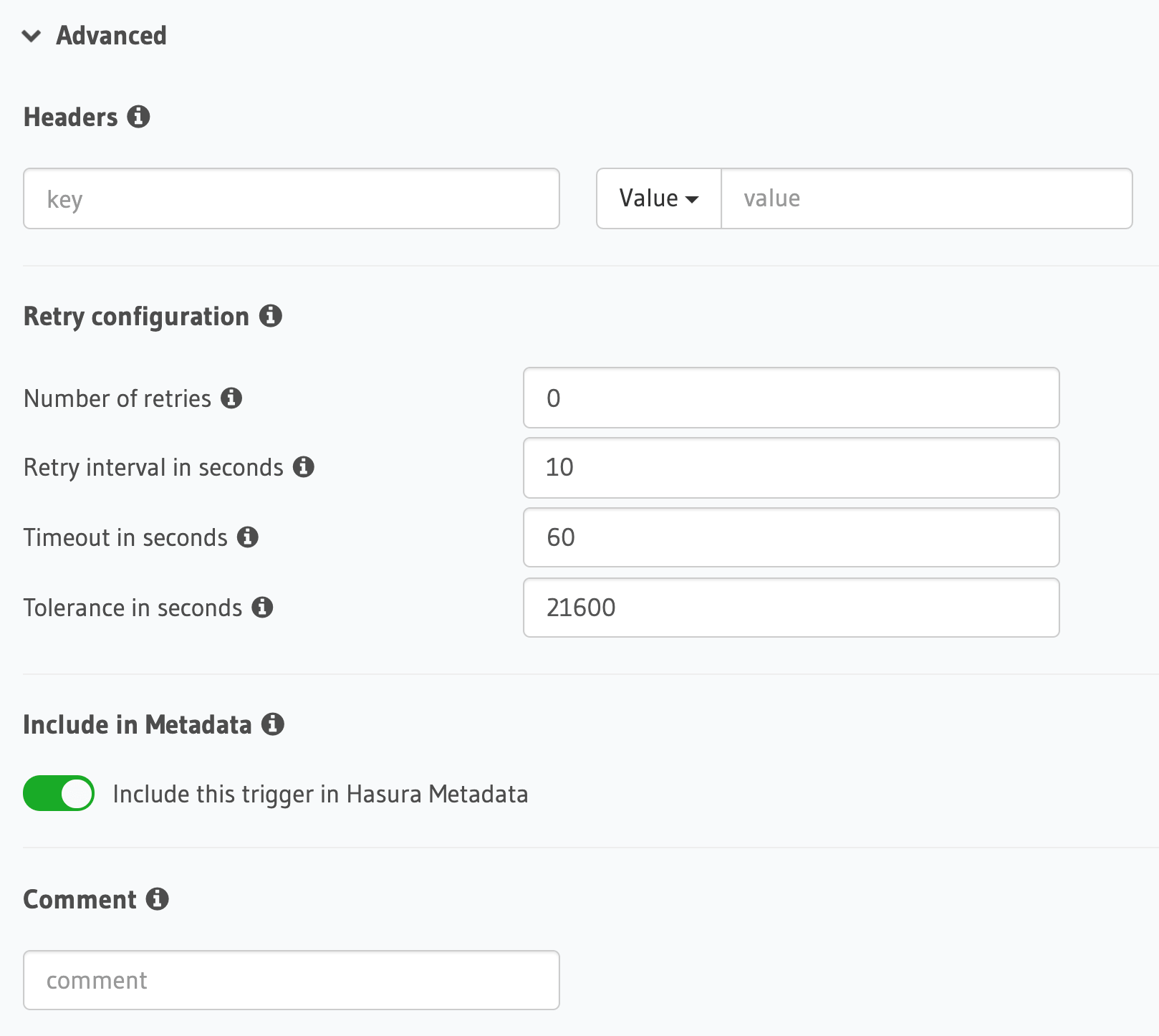Creating a cron trigger¶
Table of contents
Introduction¶
Cron triggers are used to reliably trigger HTTP endpoints to run custom business logic periodically based on a cron schedule. For example, you can create a cron trigger to generate an end-of-day sales report every weekday at 10pm.
To add a cron trigger, follow these steps:
Step 2: Define the cron trigger¶
Let’s define the cron trigger.
In the form opened by the above step, fill out the following fields:
- Name: Create a name for the cron trigger.
- Webhook: Enter the HTTP endpoint that should be triggered.
- Cron schedule: Enter a schedule for the cron. You can use the link next to the field to help build a cron expression, or use the
Frequently used cronsdropdown as a shortcut. Cron events are created based on the UTC timezone. - Payload: The JSON payload which will be sent to the webhook.
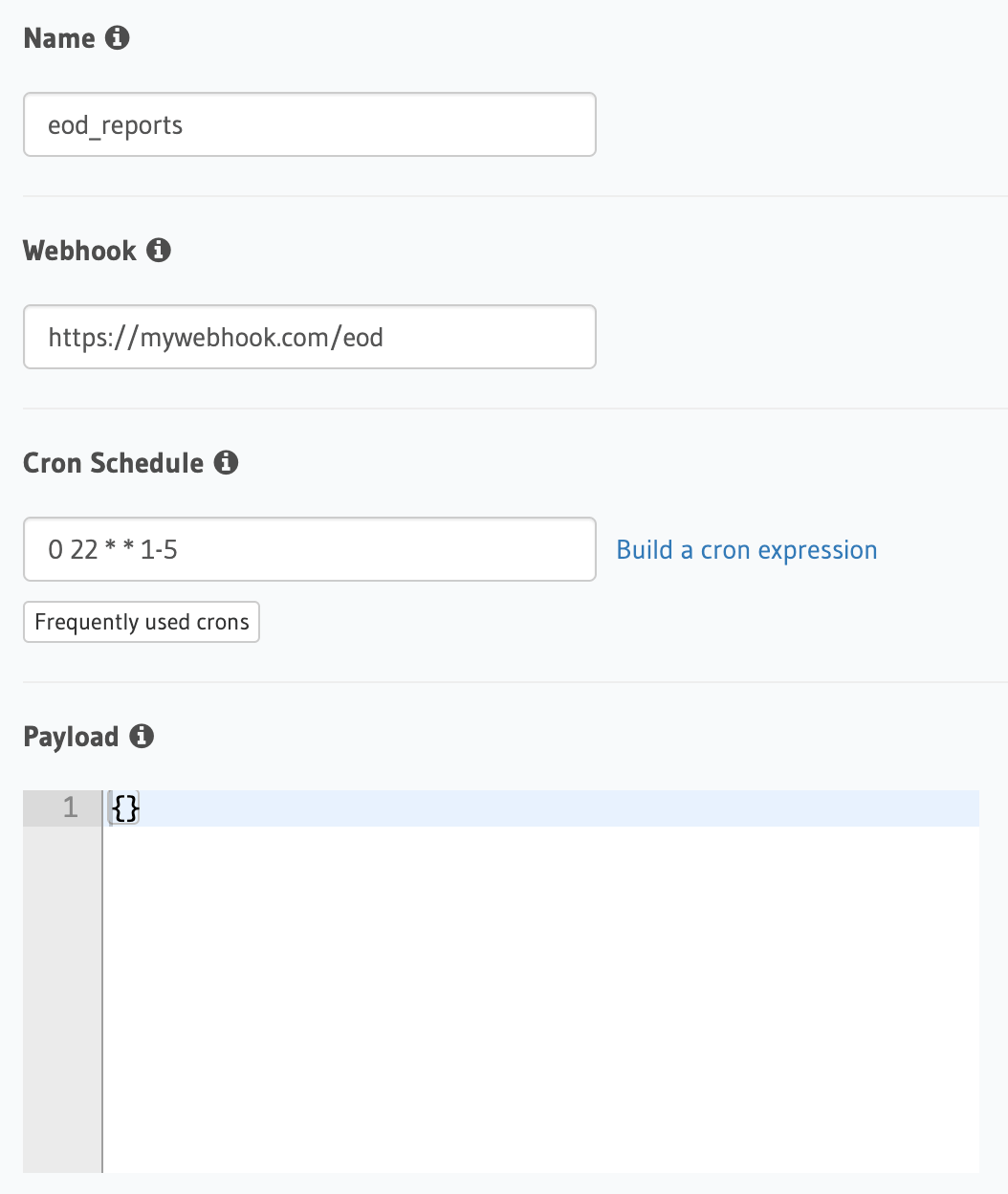
In this example, we’re creating a cron trigger called eod_reports, to trigger the webhook https://mywebhook.com/eod. The cron schedule is set to 0 22 * * 1-5, which means “At 22:00 on every day-of-week from Monday through Friday” (you can check this here).
You can define a cron trigger by adding it to the cron_triggers.yaml file inside the metadata directory:
- name: eod_reports
webhook: https://mywebhook.com/eod
schedule: 0 22 * * 1-5
include_in_metadata: true
payload: {}
Apply the metadata by running:
hasura metadata apply
You can define a cron trigger via the create_cron_trigger metadata API:
POST /v1/query HTTP/1.1
Content-Type: application/json
X-Hasura-Role: admin
{
"type": "create_cron_trigger",
"args": {
"name": "eod_reports",
"webhook": "https://mywebhook.com/eod",
"schedule": "0 22 * * 1-5",
"payload": {},
"include_in_metadata": true
}
}
Step 3: Define advanced options (Optional)¶
If you like, you can also define the following values:
- Headers: List of headers to be sent to the webhook.
- Retry configuration: In case the call to the webhook fails.
- Include in metadata: When set to true, the cron trigger will be included in the metadata and can be exported along with it.
- Comment: Custom description of the cron trigger.
You can define advanced options for a crone trigger when adding it to the cron_triggers.yaml file inside the metadata directory:
- name: eod_reports
webhook: https://mywebhook.com/eod
schedule: 0 22 * * 1-5
include_in_metadata: true
payload: {}
retry_conf:
num_retries: 3
timeout_seconds: 120
tolerance_seconds: 21675
retry_interval_seconds: 12
comment: This is a comment
Apply the metadata by running:
hasura metadata apply
You can define advanced options for a cron trigger when defining it via the create_cron_trigger metadata API:
POST /v1/query HTTP/1.1
Content-Type: application/json
X-Hasura-Role: admin
{
"type": "create_cron_trigger",
"args": {
"name": "eod_reports",
"webhook": "https://mywebhook.com/eod",
"schedule": "0 22 * * 1-5",
"include_in_metadata": true,
"payload": {},
"retry_conf": {
"num_retries": 3,
"timeout_seconds": 120,
"tolerance_seconds": 21675,
"retry_interval_seconds": 12
},
"comment": "sample_cron commment"
}
}
Schedule & logs¶
Once you’ve created your cron trigger, you can see Pending events, Processed events, and Invocation logs in their respective tabs.